macOS Accessibility Permissions Setup
Overview
CrossPaste uses JNativeHook on macOS to implement global hotkey functionality for quick paste operations. To use this feature properly, users need to grant CrossPaste accessibility permissions.
Why Does CrossPaste Need Accessibility Permissions?
- Global Hotkey Monitoring: Listen to system-level key combinations (such as
⇧ + ⌘ + Spaceto open the search window) - Cross-Application Pasting: Quickly paste clipboard content in any application
- Enhanced User Experience: Operate without switching to the CrossPaste window
How to Grant Accessibility Permissions
Step 1: Open System Preferences
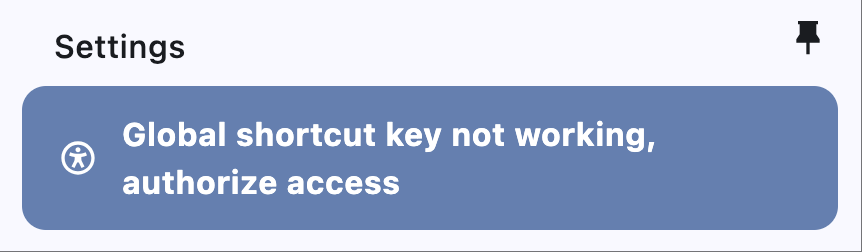
- Click the authorization prompt bar at the top of the settings interface to directly jump to "Accessibility"
Step 2: Select or Add CrossPaste
- In the accessibility list, look for the CrossPaste application
- If CrossPaste is not found, please follow these steps to add it:
- Click the "+" button to add an application
- In the file picker, locate and select the CrossPaste application
- If CrossPaste is already in the list, click the toggle button to set it to enabled state
- Enter your administrator password
Step 3: Verify Settings
- Restart the CrossPaste application
- Try using the global hotkey (default is
⇧ + ⌘ + Space) - If the hotkey works properly, the permission setup was successful
Frequently Asked Questions
Q1: I've added the permission, but hotkeys still don't work?
Solution:
- Completely quit the CrossPaste application
- Uncheck CrossPaste from the accessibility list
- Check CrossPaste again
- Restart the application
Q2: Can't find the CrossPaste application?
Solution:
- Confirm CrossPaste is properly installed
- Check if CrossPaste exists in the Applications folder
- If installed through other means, verify the installation path
Q3: System prompts "CrossPaste would like to control your computer"?
This is a normal permission request prompt. Click "Open System Preferences" or "Allow" to grant permission.
Q4: Hotkey conflicts with other applications after permission setup?
Solution:
- Modify the hotkey combination in CrossPaste settings
- Or adjust conflicting system shortcuts in System Preferences → Keyboard → Shortcuts
Security Notice
- CrossPaste only uses accessibility permissions to monitor your configured hotkeys
- Does not record or transmit any keyboard input content
- Permissions are only used to provide convenient clipboard management functionality
Need Help?
If you encounter any issues during the setup process, please:
- Submit an issue on GitHub
- Contact our technical support team
Note: This documentation applies to macOS 10.14 (Mojave) and later versions. Different macOS versions may have slightly different interfaces, but the basic steps remain the same.