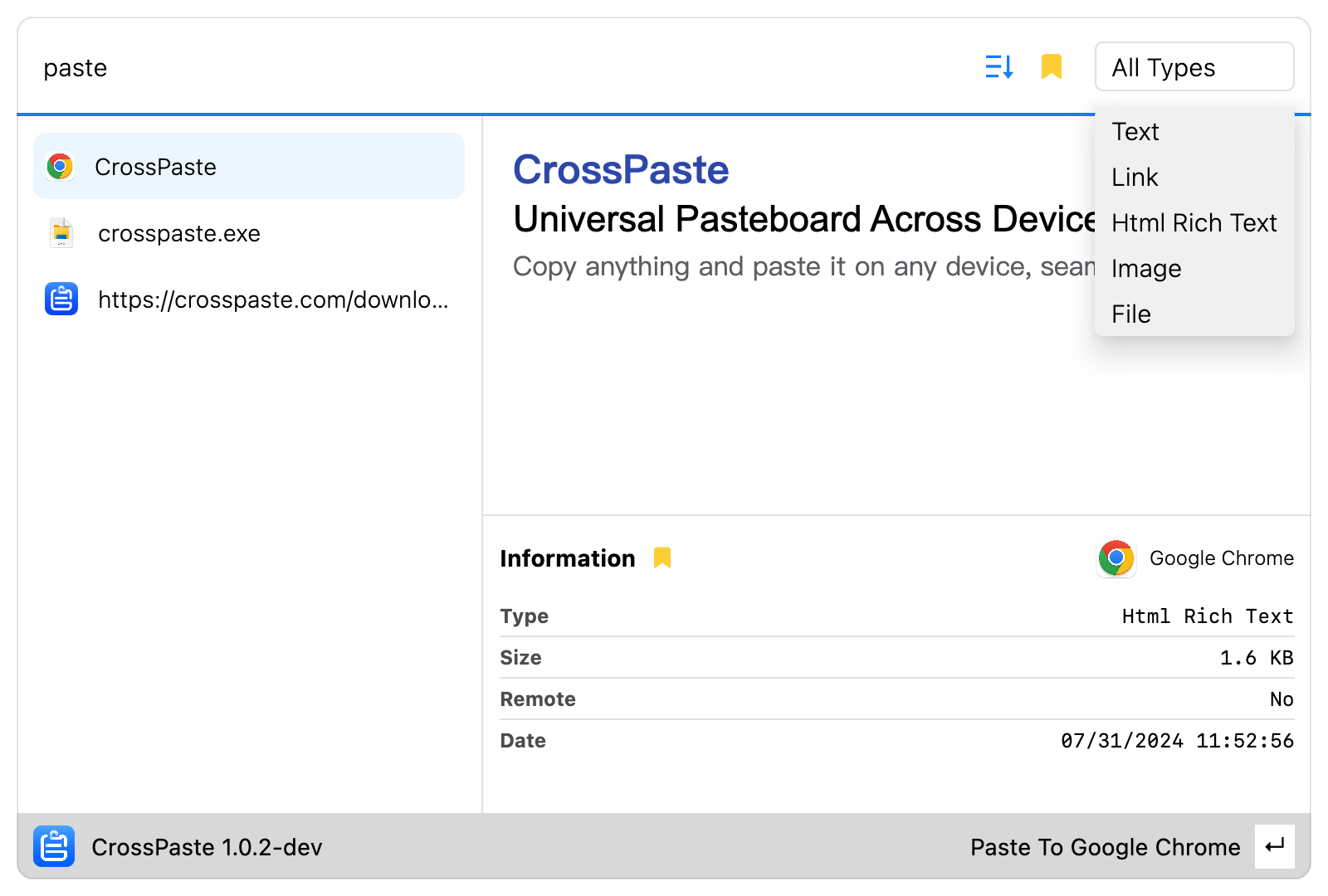
Pasteboard
The pasteboard interface displays all recorded pasteboard history, arranged from left to right in descending chronological order by default. Users can perform operations on individual selected pasteboards in this interface.
1. Copy
Copying a pasteboard will apply it directly to the current system, but will not sync across devices (New pasteboard data detected by CrossPaste will automatically sync across devices, but copying existing pasteboards is excluded - we don't need redundant transmission, right?).
2. Favorite
This is the favorite icon , click to favorite, click again to unfavorite.
Favorited pasteboards won't be automatically cleaned
CrossPaste enables automatic cleanup by default, removing pasteboards that haven't been used for a long time to free up space. Favorited pasteboards won't be automatically cleaned. You can also use favorites to narrow down search results when searching pasteboard history, so you can use favorited pasteboards as snippets.
3. Types
Currently supports six types of pasteboards: Text, Link, HTML, Rich Text, Image, File, and Color. Each type has its specific display method. When copying, multiple types of data are often recorded, and CrossPaste saves them all for future use.
Which type is displayed depends on the type priority
4. Quick Paste
With a pasteboard selected in CrossPaste, three quick paste methods are currently supported:
- Enter key
- Mouse double-click
- Drag to target application
5. Delete
WARNING
Removing a pasteboard will also free up the corresponding storage space and cannot be recovered from within CrossPaste